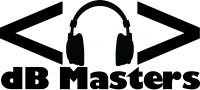I don’t know about others, but I could really slim down my filter list if I could just filter Gmail by domain.

As a freelancer, my resume ends up on all sorts of resume sources like Dice, Indeed, and other such places. This ends up getting me on all sorts of mailing lists at foreign, spammy, “recruiting firms”. The problem with that is that when some new job requirement gets put out on the internet, I wind up getting the same job description from 20 different places. Sometimes many are even from the same firm, which entirely annoys me. Therefore, I took it upon myself to figure out how to filter Gmail by domain to slim down the size of my filter list.
My interest in fighting spam runs deep, another project is Anti-Spam Forms Without Using CAPTCHA as well as a spam tracking project, the most recent results of which can be seen here.
What Google Doesn’t Provide
While it is difficult to claim that Google isn’t the best free email client out there, it does have it’s limitations. I would suspect they have well thought out reasons for those limitations at times. The filtering system they do provide is very functional.
However, the “to” and “from” filtering criteria doesn’t accept wildcards, the obvious answer doesn’t work. However there is another method that seems to work pretty well for me. I’ve been using it a few days, it seems to be a win.
So, How Did I Do Filter Gmail by Domain?
So, in analyzing most of these emails, and I have hundreds in my trash bin, I noticed some things. The company domain and/or email is in the body of their email, so instead of creating a filter based on recipient address, we can use that. When setting up the filter, put “@domain.com” or “domain.com” in the “has the words” field. This will look at the body filter for that text.

If you want a safety net, add a label for spam, and rather than just delete it. Having that, you can look at it at will and make sure it’s not catching false positives. If it does catch a false positive, you can adjust the filter and add exceptions or something like that.
If you do choose to catch the spam for later analysis, be sure to check the “Skip the Inbox (Archive it)” option in the “what to do with it” options. Checking that means it will go staight to the folder and you won’t see it in your inbox. You go to the folder when you choose to look at them. If not choosing that option, you can also select to just send it straight to the trash and never see it.
I Hope This Helps
Hopefully this simple litle change will keep you inbox more manageable. Likewise, it could make your filter list a bit shorter as well. Spammers are everywhere, especially in the world of recruiting, so it’s necessary.
Now I just need to find a better way to filter my phone…